Messenger Bulk Sender
#1 Mass Message Sender to Users and Pages for Facebook Messenger.
Add to Chrome (It's free)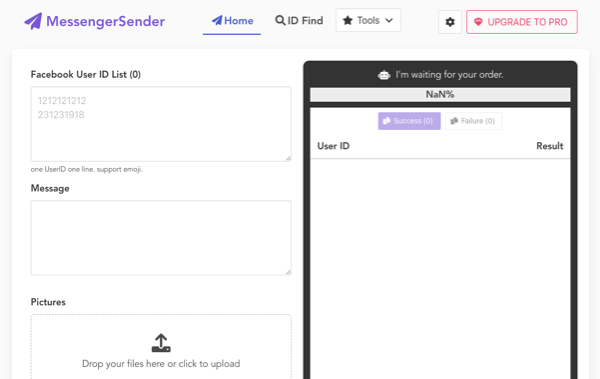
#1 Mass Message Sender to Users and Pages for Facebook Messenger.
Add to Chrome (It's free)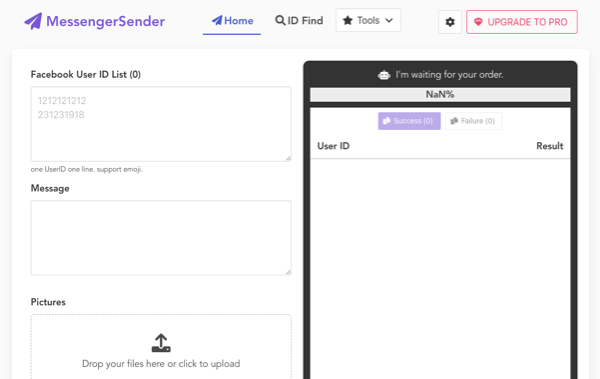
Get started for free. No credit card required, cancel anytime.
We know you're gonna love our professional services, but let us prove it. If our service hasn't exceeded your expectations after 7 days, you'll get a full refund. Simple as that.
Get started nowBy using Messenger Bulk Sender, You can:
No, Messenger Bulk Sender does not support sending E2E encrypted messages. You should use a non-E2E Facebook account to use the tool.
By using Messenger Bulk Sender, You can:
You can cancel your premium subscription at any time, by clicking the PRO button, and finally clicking the CANCEL SUBSCRIPTION button.